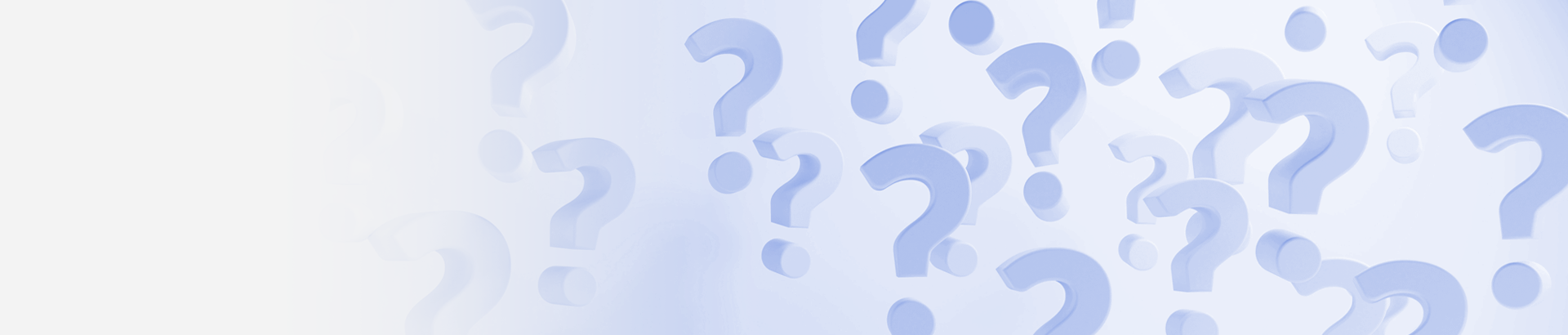How can we help you?
Virtual Events
Labroots virtual events are free to attend and are a powerful opportunity to network and stay updated on the latest research.
Labroots' virtual events offer much of what an attendee would see at a physical conference including networking opportunities with thought leaders in their field, presentations by industry experts, continuing education credits, and exhibit and poster halls - all without the cost or hassle of travel. Labroots produces virtual events on a dynamic platform, offering seamless learning across all desktop and mobile devices. With Labroots' gamification features and leaderboard point system, you can network, learn and connect with new colleagues earning points as you move around the virtual event hall. Labroots events now offer attendees speed networking, user journeys, who’s here functionality and more.
To register for any upcoming virtual event, navigate to the menu bar at the top of any page on the Labroots site, click "Virtual Events" and select the one you wish to register for, then simply click "Sign Up" to register, free of cost. Please note that Virtual Events are no longer supported for Internet Explorer. They are best experienced on Google Chrome, Mozilla Firefox, Microsoft Edge, or Safari.
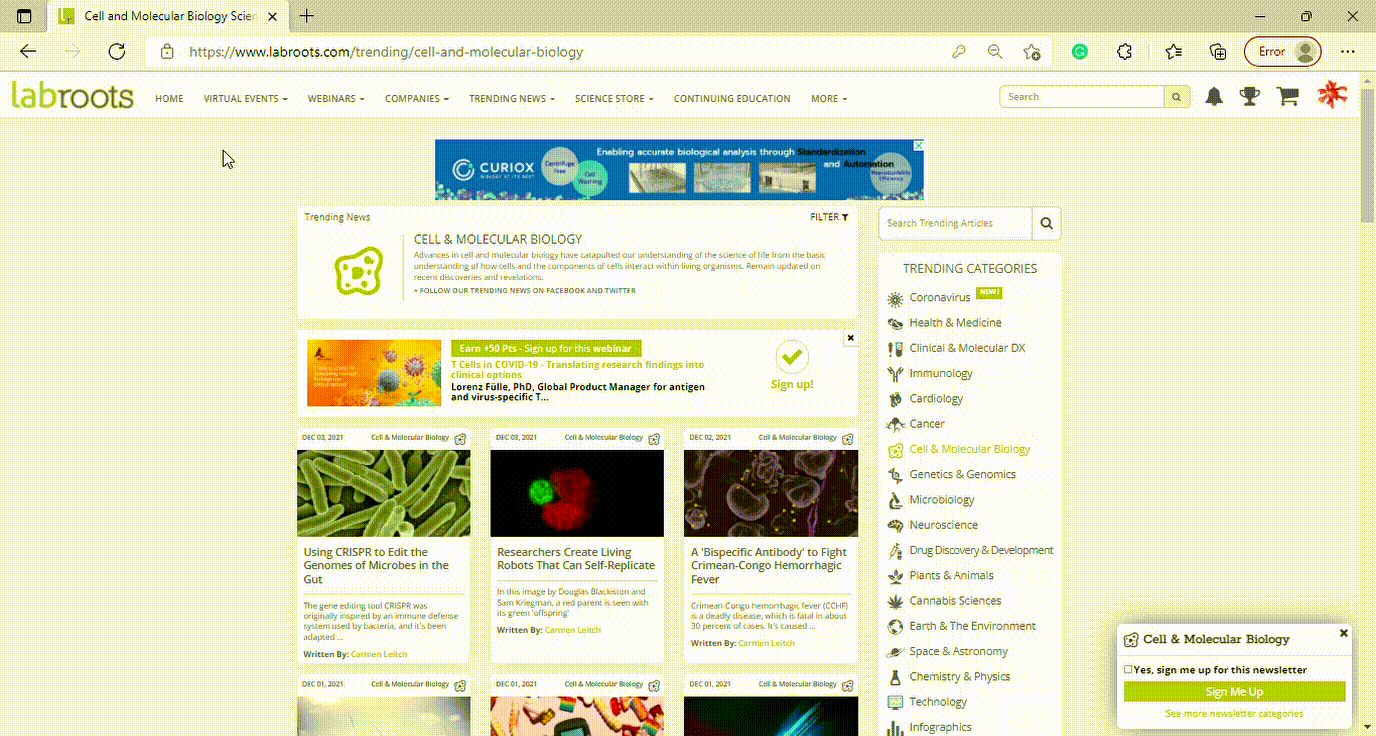
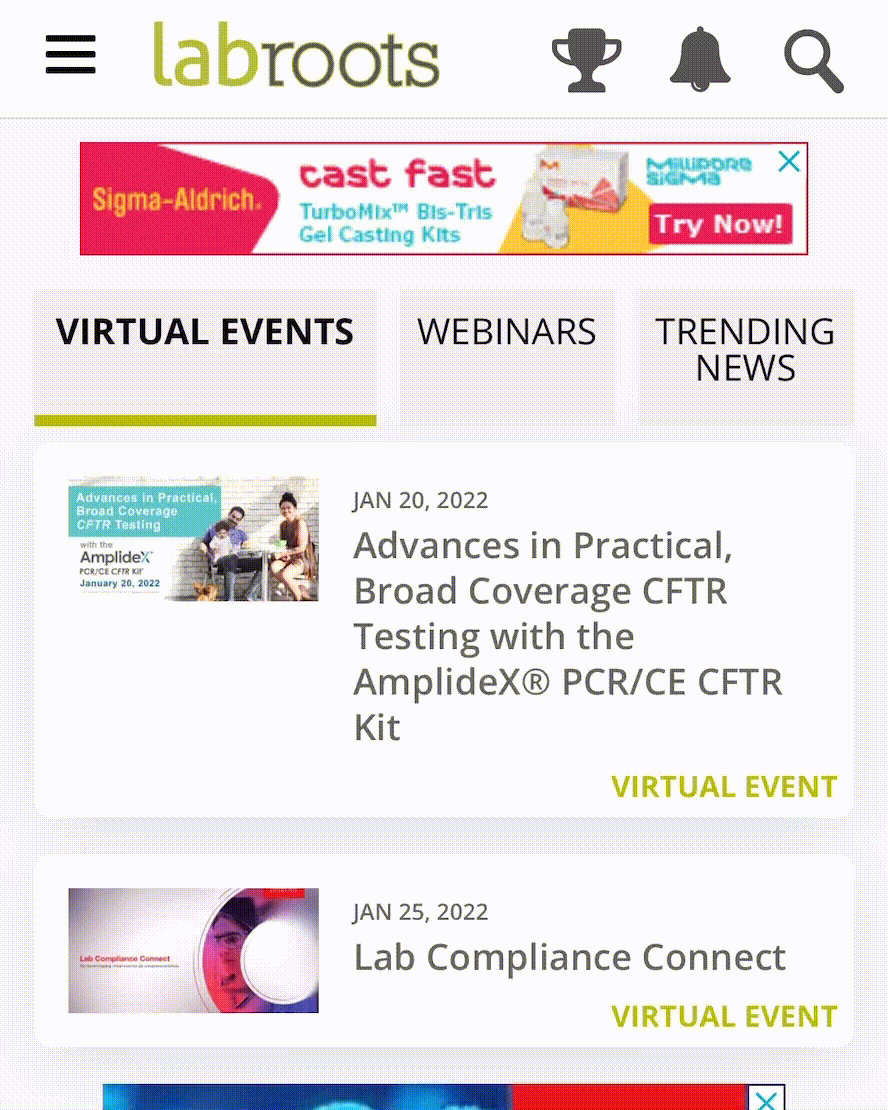
Frequently Asked Questions
-
How do I check my systems compatibility?
-
How is the poster winner chosen?Posters will be assessed and voted on by an anonymous board of Labroots conference organizers in the following categories: originality, innovation, impact, and organization.
-
When will the poster competition winner be announced?The winner of the Labroots Poster Competition will be announced after the virtual poster symposium. The winner(s) will then have the option to be interviewed by a science writer and provide quotes describing the importance of their work.
-
What does the winner of the poster competition receive?The winning author(s) and their research will be featured in a Labroots Trending Science News article written by a specialist in the field. This article will be distributed to over 30,000 Labroots Newsletter subscribers and will be highlighted on our social media pages to provide increased global reach.
-
Where can I view my poster submissions?
Your poster submissions can be found on your profile page. Hover over your avatar in the upper right-hand corner and click ‘Profile’. Click the hamburger menu next to about and you will see ‘Submissions & Sign Ups’, click ‘Posters’. Here you will be able to see all of your poster submissions, as well as edit any submissions.

-
How can I add a webinar to my calendar?Navigate to the webpage of the webinar that you wish to add to your calendar, next to the date and time you will see a small calendar icon, click on that icon then select which calendar you'd like to add that event to.
-
How can I participate in the Q&A?When participating in a live webinar, there is a green Q&A button on the bottom left-hand corner of the screen, below the speaker and their slides. By clicking that button, you will see a chat box where you can submit your questions.
-
How do I obtain P.A.C.E. credits at a webinar?Once you participate and complete an entire webinar, you will be prompted to click on the link provided and you will be directed to a form on the Labroots website. You will be asked to do an evaluation of the speaker for confirmation of your attendance. You will then be provided a certificate that can be printed out for your records.
-
Do you have a mobile app for webinars?We do not have a mobile app, but all content and features are accessible on any mobile device.
-
How can I earn leaderboard points for watching webinars?Each month you can earn points by registering for and participating in webinars. You earn the most points by attending live webinars but don't worry if you've missed a live event, you can also earn points by attending on-demand events. Visit the leaderboard page here for more information.
-
How do I obtain continuing education credits during a virtual event presentation?Once you participate and complete a presentation in one of the virtual events, you will be prompted to click on the link provided and you will be directed to a form on the Labroots website. You will be asked to do an evaluation of the speaker for confirmation of your attendance. You will then be provided a certificate that can be printed out for your records.
-
How do I know how many people are currently at my booth?You can check how many people are at your booth or location by clicking on ‘Who’s Here’ at the top.
-
Do you have a mobile app for virtual events?We do not have a mobile app, but all content and features are accessible on any mobile device.
-
What Browser and Screen Resolution are best to use when attending a Virtual Event?The best browsers to use are Chrome, Safari and Firefox. Internet Explorer is not a supported browser. For full access to the virtual rooms and all their content, the best screen resolution on your monitor is 75%. Verify you are not on a company's VPN.
-
How can I earn points for attending and participating in a Virtual Event?Each month you can earn points by registering for and participating in Labroots virtual events. You will earn the most points by attending live virtual events, but don't worry if you've missed a live event, you can also earn points by attending on-demand events. Visit the leaderboard page here for more information.
-
Why can't I see stuff on my screen? It looks cut off/I can't click it.If it appears the rooms or event elements are being cut off or are unclickable in any way, please check the zoom settings on your browser - 60% to 70% will work for most devices.
-
How do I get CE credits?
Please visit https://www.labroots.com/continuing-education-credits to learn more about each type of continuing education credit that Labroots offers. Each webinar or virtual event offers different educational credits based on the content of the event and the eligibility of each individual presentation.
To earn educational credits, you must view an entire presentation. Following the presentation, you must click on the educational credit link provided for that particular speaker and follow the Confirm required process, which varies from an evaluation to a short quiz. Once you have completed the process, you will receive a certificate for educational credit.
-
How do I get into the Virtual Event once I've registered?
Navigate to the webpage of the virtual event that you wish to attend and click the ‘Go to Event’ button. This will take you to the virtual lobby of the event. From there you can access speaker presentations, the networking lounge, booths in the exhibit hall, and the poster hall.
To get to the virtual event page, hover over the 'Virtual Events' tab in the top menu on the Labroots website, hover over upcoming or on-demand, then click on the event you wish to join.
-
I was watching a webinar in a virtual event and part of the way in, I could no longer hear the speaker, then the slides froze. What happened or what should I do?This could be an issue with your browser and/or its plugins. You can try to refresh your browser window and navigate back to the presentation you were watching. If this doesn't do the trick, we'd suggest trying a different browser. If you're still experiencing technical difficulties, please reach out to support@labroots.com with details of your situation and what you're experiencing so we can help you resolve the issue.
-
I am unable to make this event, will it be available after the live period?
Each virtual event is available on-demand for two years after the live date.
You can participate on-demand by navigating to the webpage of the virtual event that you wish to attend and clicking the ‘Watch On Demand’ button. This will take you to the lobby of the virtual event where you can access speaker presentations, the networking lounge, booths in the exhibit hall, and the poster hall.
-
How do I contact the speaker?Many speakers provide their preferred method of contact during their presentations. If for some reason no information is provided, Labroots invites you to take advantage of the live Q&A session (if applicable). If you are unable to obtain a speaker’s contact information, please email us at support@labroots.com with the name of the presentation and the information you are looking for and we'll see how we can help.
-
How do I add a virtual event to my calendar?Navigate to the webpage of the virtual event that you wish to add to your calendar, next to the date and time you will see a small calendar icon, click on that icon then select which calendar you'd like to add that event to.
-
How do I get a certificate of participation?While logged into your Labroots account, navigate to the webpage of the virtual event that you wish to obtain a certificate from. Next, click the 12 pointed star below the large registration button. This is the certificate of attendance button and from here you will be able to download the certification PDF.
-
How do I attend a booth during a virtual event?
Navigate to the webpage of the virtual event that you wish to attend and click the ‘Go to Event’ button for a live event or a ‘Watch On Demand’ button for virtual events that are no longer live.
Clicking this will take you to the virtual lobby of the event. From here you can access the exhibit hall by clicking on ‘Exhibit Hall’ in the top navigation bar. Within the exhibit hall, click on any booth, read materials, navigate virtual labs, or chat in real-time during live events with booth representatives.
-
How do I attend the poster hall during a virtual event?Navigate to the webpage of the virtual event that you wish to attend and click the ‘Go to Event’ button for a live event or a ‘Watch On Demand’ button for virtual events that are no longer live. Clicking this will take you to the virtual lobby of the event. From here you can access the poster hall by clicking on ‘Poster Hall’ in the top navigation bar. Within the poster hall, click on ‘View Scientific Posters’ to explore the submissions.
-
How do I submit a poster for a virtual event?
Navigate to the webpage of the virtual event that you wish to submit a poster to and then click the posters tab on that webpage. Next, click ‘Begin Submission’ and input any required information, including your abstract and a PDF of your poster.
Click here for more information about poster guidelines.
If you have any questions or concerns, please contact posters@labroots.com.
-
How to use the briefcase during a virtual event?
The virtual briefcase is an easy way to gather information received during a virtual event. There are two ways to add documents to your briefcase. The first is to click on the ‘Resource Center’ when you're in the lobby of the virtual event. There you will see a series of categories such as datasheets, white papers, brochures, etc. Hovering over documents of interest you will see a small briefcase icon to the right; clicking that icon will automatically add that document to your briefcase.
Another way to add documents to your briefcase is by visiting sponsored booths in the exhibit hall. Once you are inside a booth, you can click to find literature, which can then be added to your briefcase by clicking on the small briefcase icon.
You can always view what's in your briefcase by clicking on the small briefcase icon at the top of the virtual event environment.