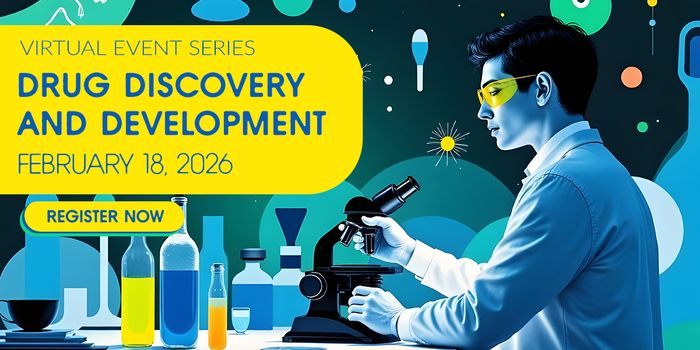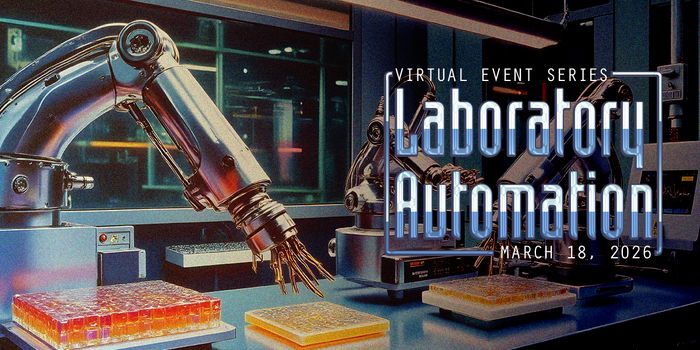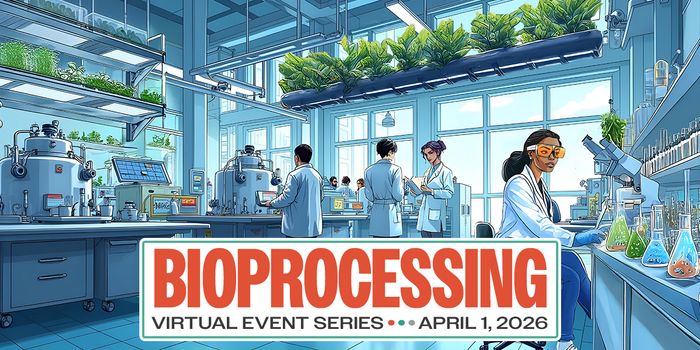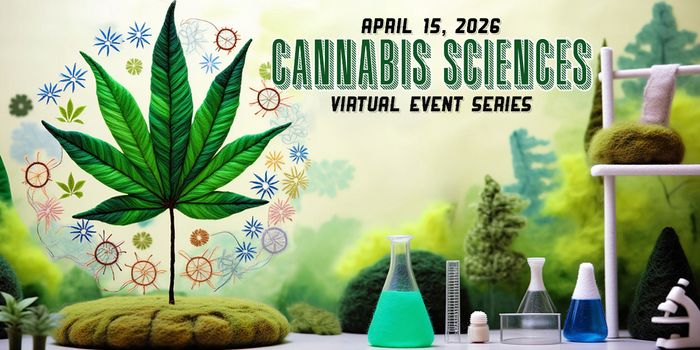Kimberly Barch, ONR, NIH
kimberly.barch@nih.gov, 301-827-6990
Mark Dennis, The Scientific Consulting Group (SCG)
mdennis@scgcorp.com, 301-670-4990
Christopher Lynch, PhD, ONR, NIH
christopher.lynch@nih.gov, 301-827- 3988
Charlotte Pratt, PhD, NHLBI, NIH
charlotte.pratt@nih.gov, 301-435-0382
Ashley Vargas, PhD, NICHD, NIH
ashley.vargas@nih.gov, 301-827-6030